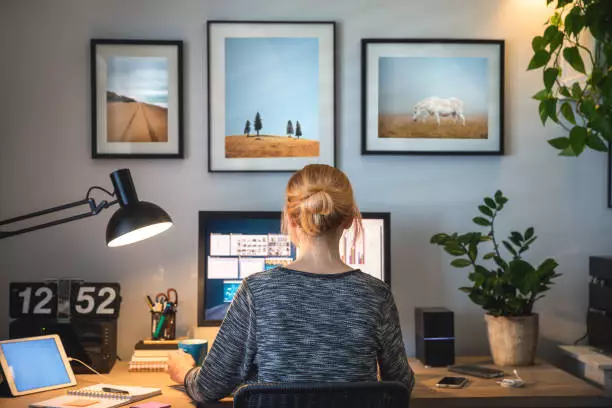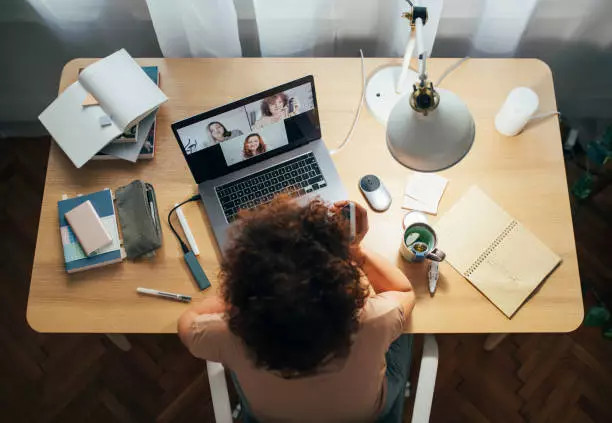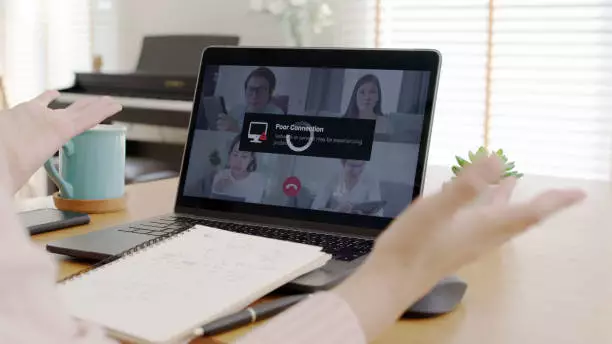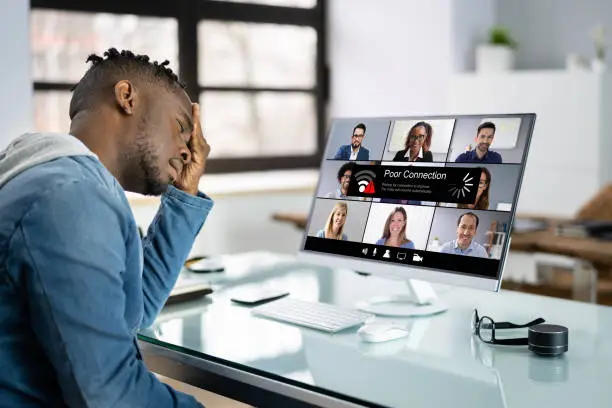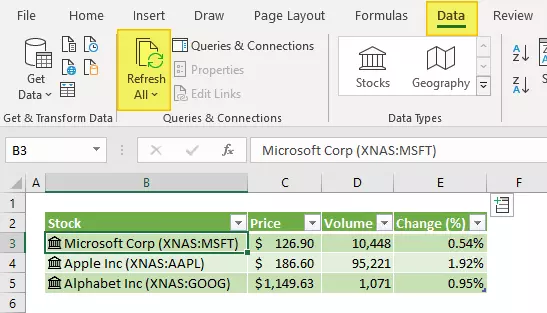How to Clean and Disinfect Computer Equipment Without Destroying it
With the threat of coronavirus (COVID-19) all around us, we are all being more diligent about wiping down our work areas. One of the highest touch areas in your environment is your keyboard, mouse, and touch screens. If you’re a customer of Centrend, I already have the inside of your computer covered with strong antivirus software. So here’s how to keep your stuff clear of the other types of viruses. Important note: Off-the-shelf brands of “electronic wipes” are NOT disinfectants unless they specifically say so. At the left is an image of a common one that is NOT a disinfectant. It may wipe away the virus but if there is any left on the surface, it will stay alive. I recommend using Isopropyl alcohol. The CDC recommends the solution have at least 70% alcohol content. The one I use is pictured at right. Mine is 91% but as long as you are 70% it should be effective. So how to disinfect your equipment with these products? It will depend on the specific equipment so I’ll go through each category one by one. Screens & Phones Make sure the device is off. Always apply the solution to a cloth and don’t spray the equipment directly Use a MicroFiber to make sure dust and lint don’t collect on the screen. If the screen appears physically dirty, you may want to clean it with a paper towel or other soft cloth and save the microfiber for after. If your Microfiber cloth gets dirty, you can wash it with mild detergent and a soft-bristled brush like an old toothbrush. Dry the screen or wait till it is dry to turn it on again. Keyboard Unplug your keyboard from the computer or shut it off if it is wireless. Hold it upside down over a trash can and give it a few shakes. This will knock food crumbs and other particles out of the keyboard. You can use compressed air to help blow out crumbs. Just don’t hit it too hard with the air stream or you will blow keys off the keyboard! Apply the cleaning solution to the cloth. Never spray solutions directly onto the keyboard. To get in between the keys, you can use a cotton swab (Q-Tip) that you dip in the solution. Be sure there isn’t so much solution on the swab that it drips into the keyboard. Mouse or Touchpad Unplug your mouse from the computer or shut it off if it’s wireless. If your mouse has a scroll wheel, hold it upside down and spin it a few times to get any loose particles out of the inside. Apply the cleaning / disinfecting solution to a cloth and be sure it’s not too saturated. Your mouse has openings that you can’t let the liquid run into. Let the mouse dry before plugging it back in or turning it on again. I hope you’ve enjoyed my article and it helps you stay safe and healthy!
How to Clean and Disinfect Computer Equipment Without Destroying it Read More »