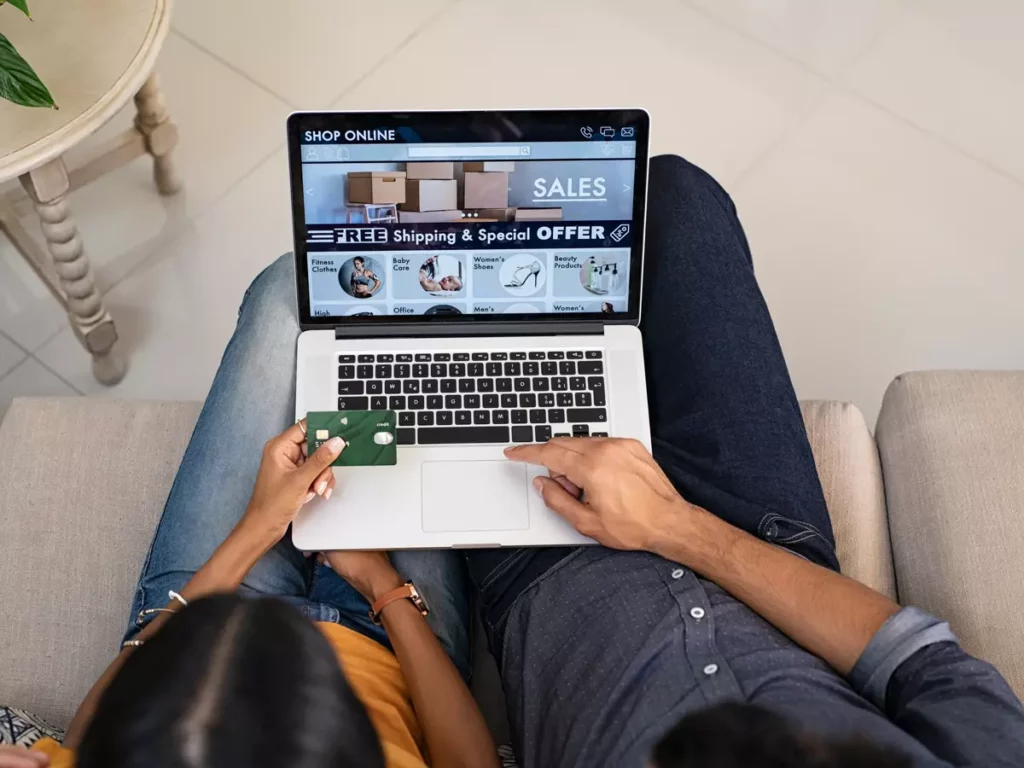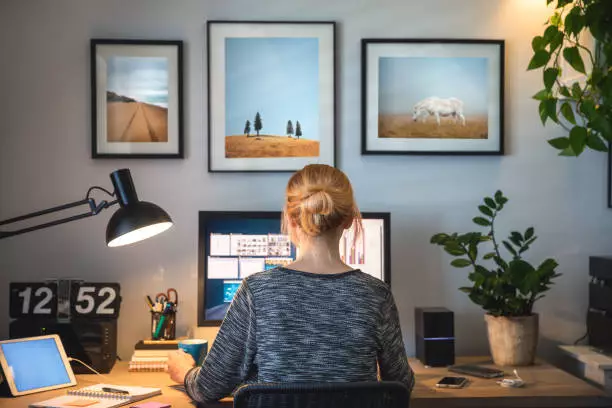Death By CHEAPNESS
Southwest Airlines’ recent fiasco that caused them to cancel over 16,700 flights, leaving people stranded across America, was the epitome of what’s happening with so many businesses right now across the US. A total and complete meltdown in service due to cheapness. During their busiest season, Southwest had to apologize for miscommunications that led to thousands of their customers being left stranded at airports. In Nashville, the airport police were telling checked-in travelers whose Southwest flights had been canceled that they would be arrested and physically removed for trespassing if they didn’t voluntarily leave the secure area because their boarding passes were no longer valid. Southwest employees were getting into verbal fights with obviously frustrated passengers, and very little communication was offered to passengers. This little nightmare is estimated to have cost Southwest in the neighborhood of $725 million to $825 million, not to mention the loyalty of its customers and the damage to its reputation. Now, how’s the cost of that IT upgrading looking, Mr. CEO? Of course, nobody likes to invest money into IT upgrades and other “infrastructure” improvements. Money spent on a new website will drive new opportunities into your organization and (hopefully) give you an advantage over your competition. An easy investment. Money spent on office remodeling can be enjoyed every day, making employees happier and impressing clients who visit the office – another “easy” investment that delivers visible, tangible ROI instantly. But NOBODY likes to spend thousands of dollars on basic IT upgrades – UNTIL the meltdown brings your organization to a grinding halt at the worst possible time. So, what should you spend on IT? According to a study done by TechTarget, companies generating less than $50 million in revenue spend an average of 6.9% of their total revenue on IT costs. But with regulatory compliance laws and cyber-attacks on the uptick, those budgets need to be increased in order to simply avoid a massive loss. Another survey, conducted by Capterra, showed that 75% of SMBs said they would be spending 10% to 20% MORE in 2023 on software and IT than in the previous year. A HUGE increase. What are they spending it on? Cyber security being driven by compliance regulations and risk management is, without a doubt, one of the big areas of increase in spending. Another is workforce enablement to give employees more flexible (but secure) ways to work from home, on the road, or in the office. And finally, many companies are investing in any kind of technology that will reduce their need for and dependency on growing their workforce. Overhead walks on two legs – so, if a business can increase productivity without adding people, that’s always a win. Being “too cheap” in anything as a means to improve profits is a terrible long-term strategy. In fact, it’s a misnomer to even call it a “strategy.” It’s simply a short-term fix that should only be used in the most dire of times. Cutting IT spending to the quick gives a false sense of savings, as Southwest Airlines discovered. It’s not a problem until it IS. Then you have a giant, expensive mess to clean up that could cost you far more in losses than in money saved short term. Book a 10-minute discovery call to see what you should expect to pay for IT in your area.
Death By CHEAPNESS Read More »