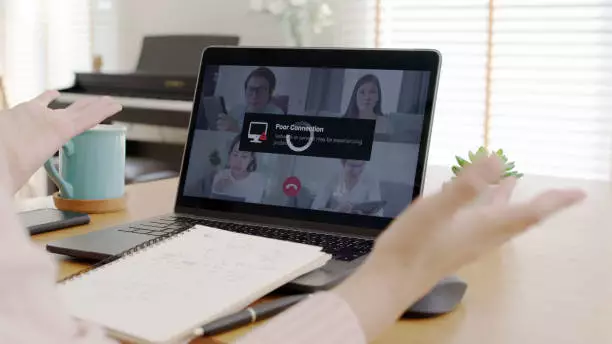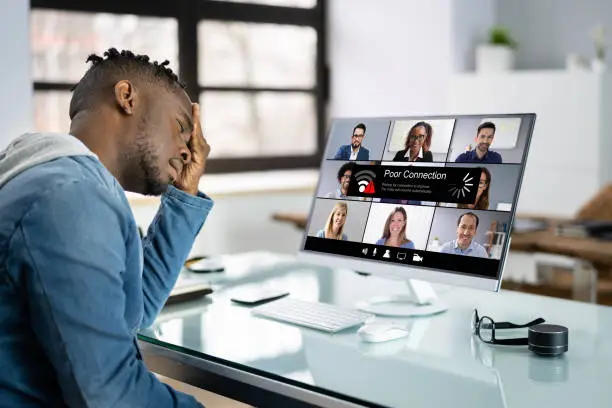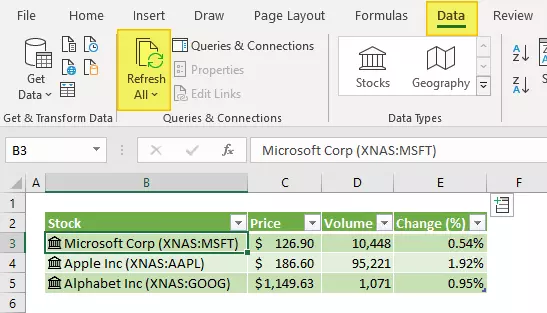Sanitize your Electronics with UV Sanitizer Gadgets
https://www.youtube.com/watch?v=yqXYClyi-gc Using a UV Sanitizer is an easy and safe way to protect yourself from germs lingering on your electronics. In this blog post, I show you how to use two different devices designed to keep you safe. First, the phone soap. This is a very slick device designed to sanitize your phone specifically, though you can put other things in there, too, such as your wallet, credit card, or keys. Just so long as the lid closes, the sanitization cycle will begin to clean whatever is in there. The Phone soap appliance I’m using here has Qi wireless charging, so you can actually charge your phone while it sanitizes. Though the cycle is only 10 minutes long, it’s easy to get caught up doing other things, and comforting to know the phone is charging while it sanitizes. If your phone doesn’t support Qi wireless charging, there is a small cut-out on the end where you can route your charging cable to plug it in while the sanitization cycle commences. You can find this appliance and many other options by this same great company at https://www.phonesoap.com/. If you are looking for something larger, take a look at the Hy-Genie Collapsible UV Sanitizer. This unit collapses down to fit in your luggage, so it’s ideal for travel. It sanitizes everything you load up in there in just three minutes. As with the Phone soap, the gear does not have to be turned off to be sanitized. I put my Kindle, eyeglasses, phone, and Earbuds in there all at the same time with plenty of room. You can find this device at https://morningsave.com/deals/hy-genie-large-uv-c-sanitizing-collapsible-travel-bag-3 If you enjoyed this review, please drop me an email, submit the contact form, or otherwise let me know and I’ll post some more for you.
Sanitize your Electronics with UV Sanitizer Gadgets Read More »