You should always secure your computer by locking the screen when you walk away. But sometimes in a rush, we forget to lock it down. This article shows how to set up an automatic lock so that when you walk away from your computer, your screen will lock itself!
Keeping your PC wide open when you walk away leaves it available for anyone to mess with. So whether you are concerned about office pranksters or someone prying eyes seeing your information, it’s best to keep the workstation locked when you leave it unattended. Microsoft has included a feature in Windows 10 called Dynamic Lock that will automatically lock the workstation for you, should you forget to lock it yourself.
The Dynamic Lock feature works by monitoring the computer’s connection to your cell phone. When it detects that the phone has moved away and is out of range, it locks your desktop for you. For this to work, both your phone and your computer must have Bluetooth connectivity. Almost all laptops have Bluetooth, and many desktops are also including it. If your system doesn’t already have Bluetooth, you can add a USB-connected Bluetooth adapter for about $12.
Sound good? Let’s get you set up!
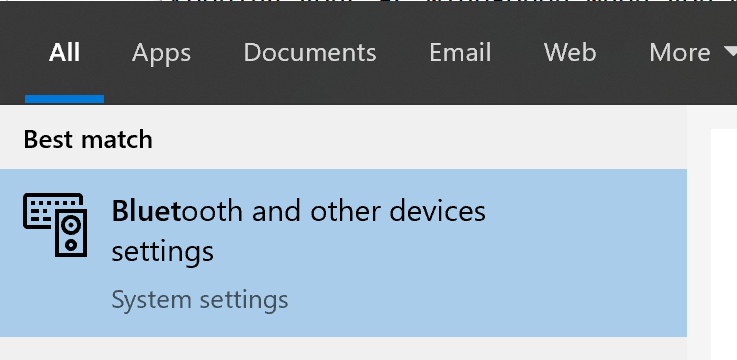
Once you know your phone and PC have Bluetooth, the first thing you need to do is pair your phone to Windows 10. Confirm that Bluetooth on your phone is turned on. Then on your computer go to Settings > Devices > Bluetooth & other devices.
From this screen, click Add Bluetooth or Other Device. Then Click Bluetooth as the device type. After a moment or two of scanning, you should see your phone appear on the list. Below is an example of pairing my laptop to the Pixel 3XL.
![]()
After I clicked Connect on the computer, I checked the PIN that was shown to be sure it was the correct one, and then I clicked Pair on the phone. Now the laptop is paired with the phone, and whenever I have my phone in proximity (about 33 feet), the two will connect. Click Done to exit the connection screen.
Now that your phone is connected via Bluetooth, we need to tell Windows to use its proximity to lock your system down. On your computer go to Settings > Accounts > Sign-in options. Scroll down to the Dynamic Lock section and check the “Allow Windows to automatically lock your device when you’re away” box.
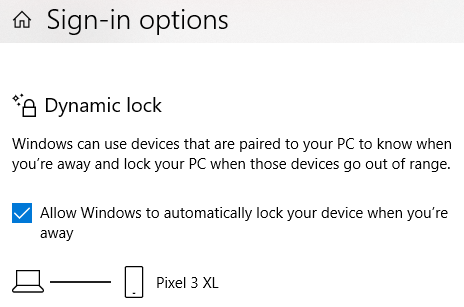
Now, assuming you have your phone on you and not on the desk when you walk away from your PC, your computer will automatically lock. NOTE: There is a 30-second safety buffer that it must wait before locking your screen. If you or anyone else starts to use the computer, the screen will not lock.
It’s best always to try to remember to keep your computer locked when you are away from it, but this is a great failsafe if you do forget to lock down your workstation!
