If you’re like me, you meet a lot of people and end up collecting a lot of business cards. Several years ago, serious business networkers had to have a special scanner for scanning business cards effectively. With our smartphones so powerful, and with such great cameras, there’s an app for that!
Specialized card scanners are still around. Cardscan is probably the best and most popular, but I’m going to show you an application I use that only requires my phone’s camera. The app is called CamCard, and the screenshots I’m showing are of the application running on my Android phone. For my first example, I’m scanning Joseph D’Eramo’s card. Joe is an outstanding copywriter with PR Works, a public relations firm in Plymouth Mass.

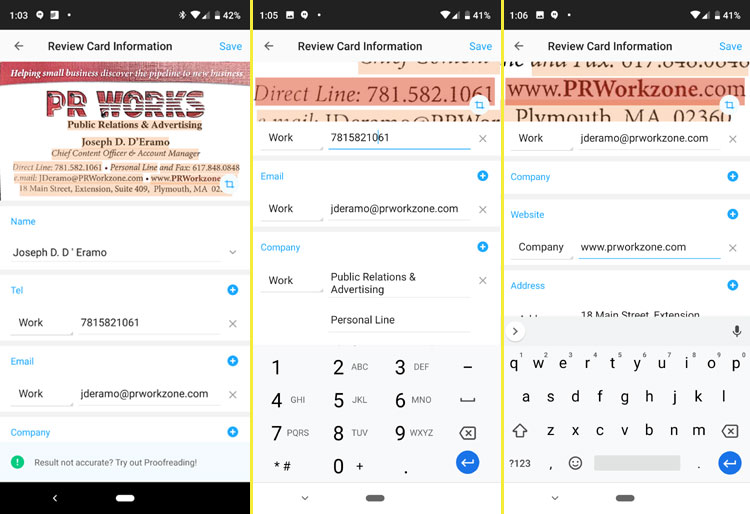 After taking a picture of his card, CamCard immediately went to work parsing the image into recognizable fields and presenting it to me on the screen for editing. In the image above, on the far left, you can see the scan of Joe’s card along with the result. From here, you can proofread the card for accuracy. As I touch into each field, the card app zooms in on the area of the scanned image to show you where it got that information from. In the second photo, I clicked on Work phone, which shows me it obtained the data from the Direct Line section on the card. Next, I clicked on Website, and it zoomed right into www.prworkzone.com on the card photo so I could make sure the web site address was right.
After taking a picture of his card, CamCard immediately went to work parsing the image into recognizable fields and presenting it to me on the screen for editing. In the image above, on the far left, you can see the scan of Joe’s card along with the result. From here, you can proofread the card for accuracy. As I touch into each field, the card app zooms in on the area of the scanned image to show you where it got that information from. In the second photo, I clicked on Work phone, which shows me it obtained the data from the Direct Line section on the card. Next, I clicked on Website, and it zoomed right into www.prworkzone.com on the card photo so I could make sure the web site address was right.
Joe’s card was relatively easy; it had black text on a white background, and the recognition was near 100% accurate. Now, watch what happened when I scanned Tom’s multi-colored card. Tom is an expert security consultant with Beacon Protection and provides excellent burglary protection, video surveillance, fire and smoke monitoring, and access control systems for homes and businesses. Pictured below, the app created an Optical Character Recognition (OCR) enhanced version of the scanned card and used that rendering to parse the data into the correct fields. CamCard preserved the original image, which I show on the right, below.
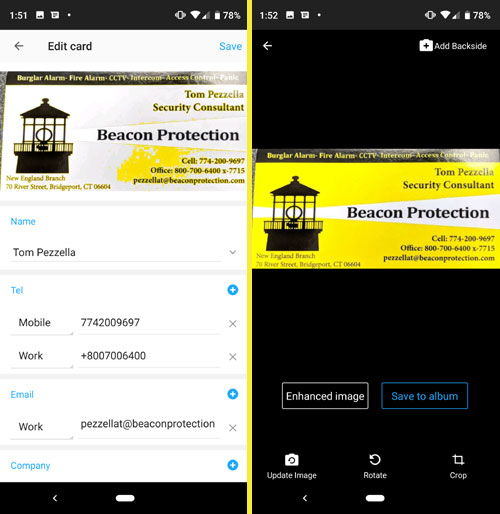
As you can see, CamCard had no problem at all parsing Tom’s card, even with its Yellow, Black and white colors.
The application will let you keep notes on each contact too. I’ve gotten myself into the habit of including a memo that has the date and venue where I met the contact. I’ll often fill in details that will help me remember what they do and how they can help my contacts so I can refer them in the future.
Once you’ve got the card scanned and proofread and save it, the contact details will be synced with your phone. You can then call the person or email them immediately if you like, without any extra steps to import the contacts.
It’s also important to know that you can share the business card via email very easily. The recipient will get an email with the contact details (shown at left, below). If the recipient clicks the link at the bottom of the email message, they can view an image of the card on the CamCard site (shown at right, below), If the recipient is also a CamCard user, they can click Save to CardHolder to save it to their account.
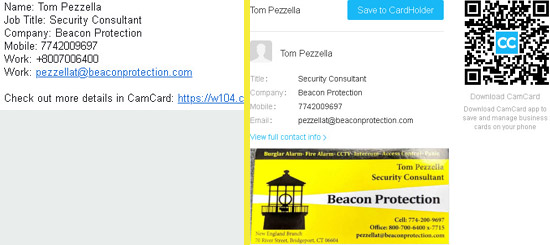
There are other apps and tools that you can use to scan cards, but CamCard is my favorite and lets you scan up to 500 cards without having to pay for a subscription. You can download CamCard for your Android or iPhone from your phone’s Store app, or directly from links you can find on the CamCard web site.
