Technology Tips by Centrend Podcast: Episode 4
I love working with a whiteboard. In fact, I can think of no technique more effective for brainstorming a project than getting a team of folks to share ideas in front of a whiteboard. In 2020, we are forced out of the office, but the need for project collaboration and groupthink doesn’t stop.
Enter the digital whiteboard. A powerful team collaboration tool that lets you collaborate with up to 50 participants that can be located anywhere in the world.
For this walkthrough, I’ll be showing you Google’s Jamboard. There are other tools, but this one is one of my favorites, and to get started, all you need is a Google account. Go to jamboard.google.com. If you’ve used Jamboard already, your previous jams will be listed. If you’ve never used Jamboard or want to start a new jam, click the + sign in the bottom right corner.
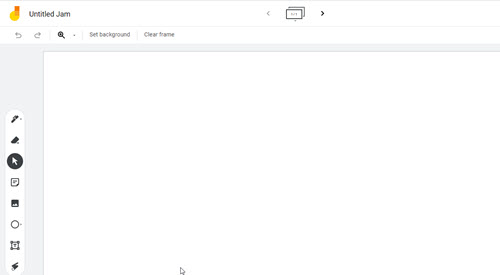
Experiment with the drawing tools on the left side. For example, select the pen tool and freehand draw shapes:
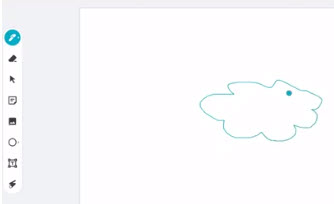
You can then use things like the Text Tool to draw text on the whiteboard – either stand-alone or on shapes you’ve already drawn. You can also click the underlined A at the top bar to select a font color for the typed text.
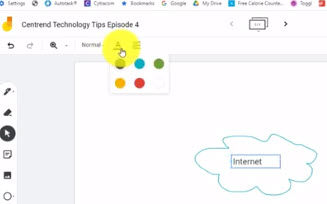
You can freehand draw shapes, just like on a real whiteboard. If you make a mistake, you can use either the eraser tool or the undo button to undo the last action.
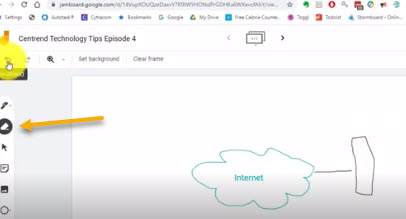
Here’s a really handy tip for you. If you want to draw a straight line, you can hold the shift key as you draw. Who needs a steady hand with this technology?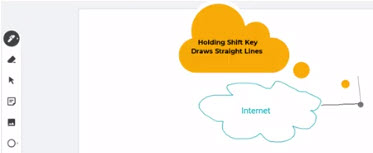
You can type text, then rotate that text by clicking and holding on the top left of the text box.
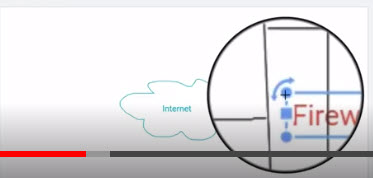
With the text rotated, you can still reposition it anywhere on the canvas.
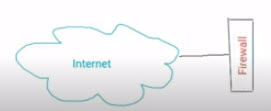
One of my favorite things about Jamboard vs. other whiteboard apps is the built-in image searchability. Instead of having to go to the internet in a new browser tab, find an image, save that image somewhere, go back to Jamboard, and import the image (remembering where you had saved it), you can do all this right inside Jamboard in just a couple clicks! First, click the Image Icon, then click the Google Image Search tab. This lets you search in the browser. Click the image you like and then click Insert.
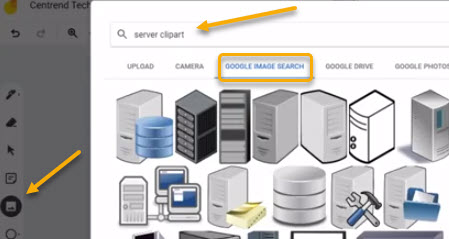
The jam is private until you share it. Sharing it unlocks the real power of this collaborative tool. To share, click Share in the top right. Then enter the email address of whom you’d like to invite. You can have them View only if you are presenting, or make them an editor if you want them to add and change the drawing. In the example below, I’ve added a technical consultant from Whiz Kid Support, our residential division of Centrend, to add the remote user part to our diagram. 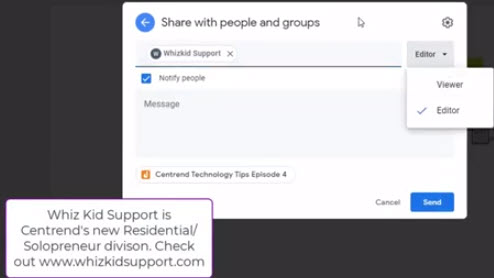
As they add elements, you will see their icon and initial appear. Usually, you would be on a video conference or at least a phone call while doing this, but you don’t have to be.

You can have multiple pages on the whiteboard. To get a new whiteboard in the same file, click the arrow to the right of the whiteboard page marker in the top center of the screen:

You can also click the shape icon and draw perfect shapes. Like this:
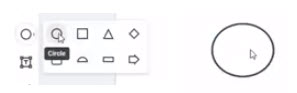
Finally, the laser pointer is great for presenting ideas and talking about specific whiteboard areas in detail. You select the bottom tool from the left side toolbar, and then you can use this laser pointer effect to draw attention to an area of the whiteboard without actually drawing on it:
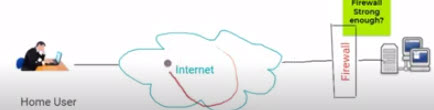
The jam board software works on almost any internet-connected device such as an iPad or Android tablet or phone. On touch-enabled devices, you can draw on the device to draw on the board, and everyone will see your changes!
As you can see, a digital whiteboard is a powerful, practical tool for team collaboration. There’s also a physical jam board for when you have some collaborators on-premises while working with remote team members at the same time. You can learn more about the physical jam board by clicking here.
If you need help deploying this technology in your organization, please reach out for a free consultation. We can offer equipment, training, and consulting on many whiteboard solutions.
