In today’s video blog, I show you how you can snap windows to the corners of your display essentially creating a multi-monitor effect on a single screen. It’s really handy when you need to look at two different windows at the same time.
We’ll start with positioning two windows on the screen. Switch to the application you’d like to have on the right panel. If the application is full screen, click the window toggle to the left of the X you could use to close the window. Then drag the application to the right-hand edge of the screen:
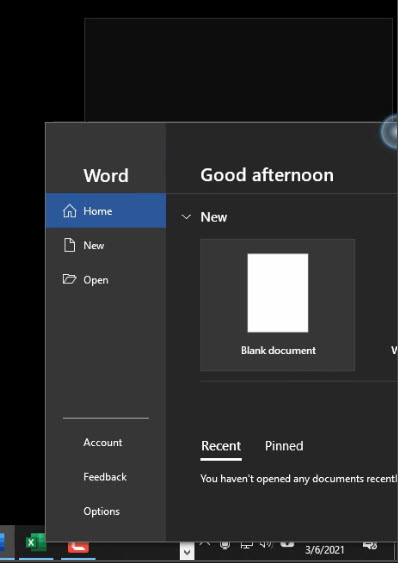
When you let it go, the window resizes and snaps to the right half of the screen. The left side transforms to a selection of all the other windows you have open.
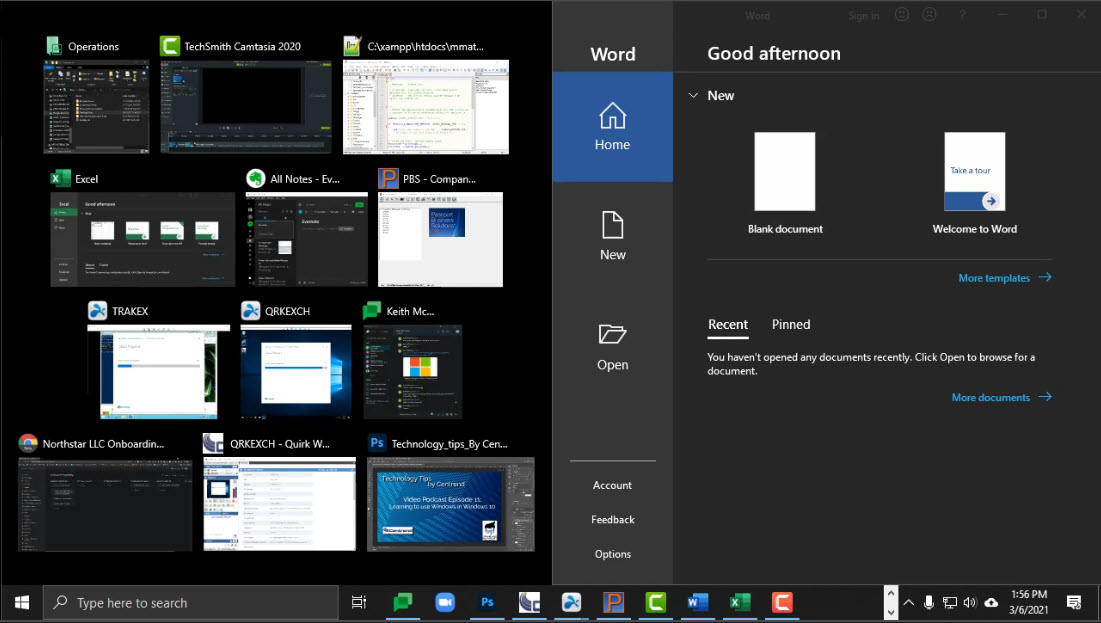
You can then choose the application window you’d like to have a snap to the left side by clicking on it. When you make your selection, you’ll have both application windows sharing the screen. As I show below, I have Word snapped to the right side and Excel on the left side.
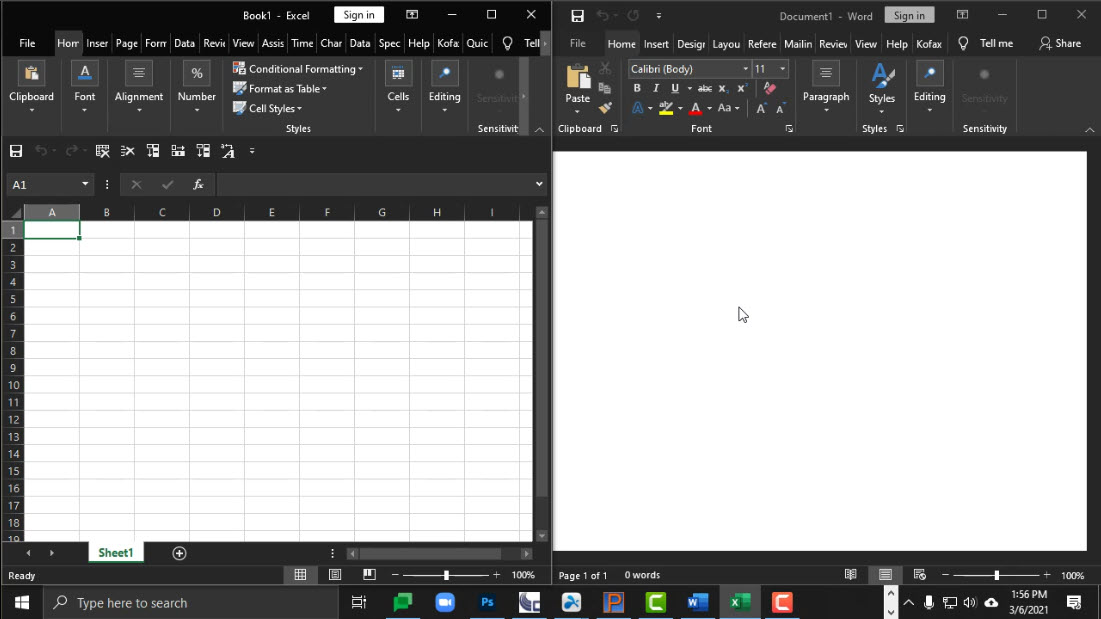
If instead of using the side of the screen, you can snap applications to the corners which will let you have up to four items snapped on the same display! See my example below of a four-way split between a file folder, a Word document, my Passport PBS ERP system, and MS Excel.
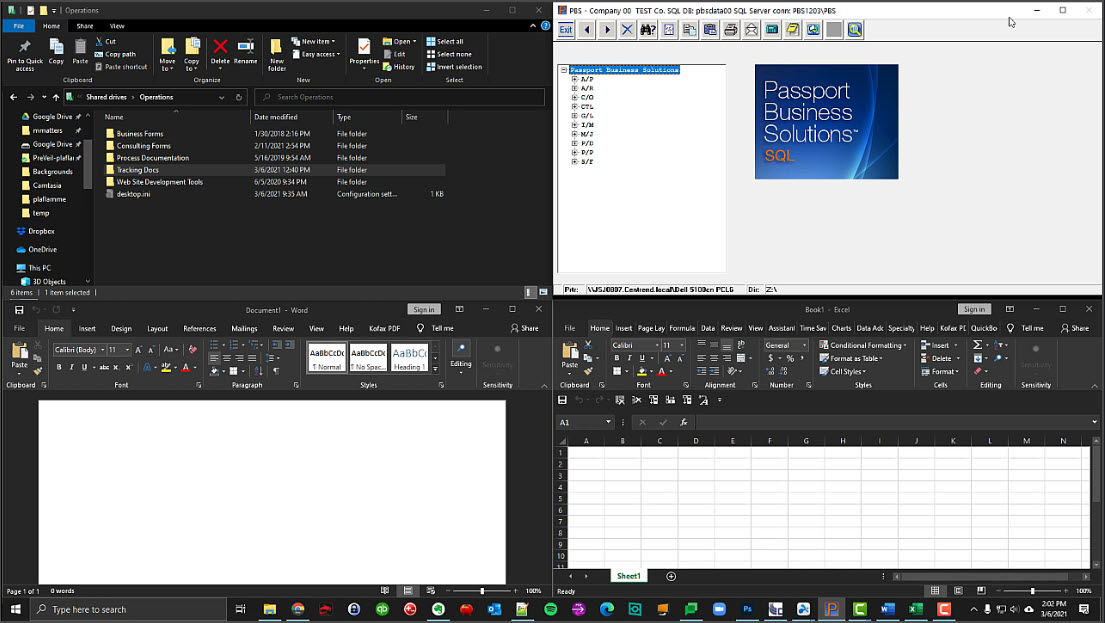
Using the techniques I’ve just shown you, you can take better care of your screen real estate!
