If you are using a laptop on a slow wireless connection such as hotel Wi-Fi or a cellular hotspot, your connection can slow to a crawl if you have installed cloud services such as Dropbox, Google Drive, and Microsoft’s One-Drive. Here’s how to limit how much resource the service uses, so you have room to do other things on the internet.
Why does this happen? Cloud storage applications synchronize data in the background. There is plenty of room for them to do their thing on a typical high-speed connection while you use your computer.
When you don’t have a fast connection, pausing or shutting off the service is not the best idea because you need to update the cloud with your changes. There is also a danger that you won’t remember to turn it back on, and the data you count on being accessible in the cloud won’t be there at all or won’t be the latest version you were working on.
My advice is to tweak your application to limit how much of the internet connection the cloud application is allowed to use.
If I’m using my Verizon hotspot, I generally set a download rate limit of 50 KB/s and an upload rate of 10 KB/s. This might be a good starting point for you. If you find it’s taking too long to finish syncing up, tweak the rate limits to your liking.
Below are some screenshots of where to make this change in some of the most popular cloud services. If yours isn’t listed, you’ll probably be able to find it in the same general area of settings.
Dropbox: Start by clicking the Dropbox icon in the bottom right of the screen in the taskbar. Next, click the dropdown in the top right, then choose preferences.
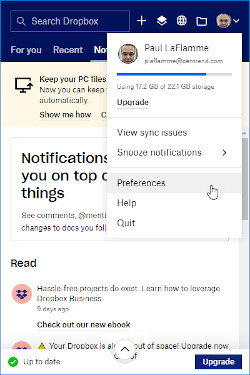
In Dropbox preferences, choose bandwidth. Set a limit for both download and upload.
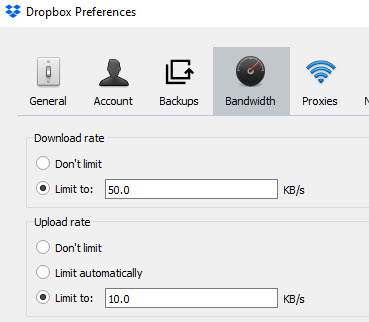
Google Drive File Stream: Click the Google Drive icon in the taskbar. Click the Gear in the top right of the window, then choose Preferences.
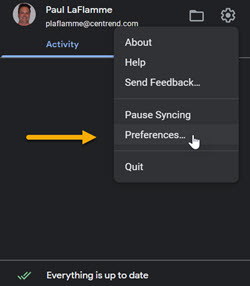
Click Network Settings in the bottom right of the settings window.
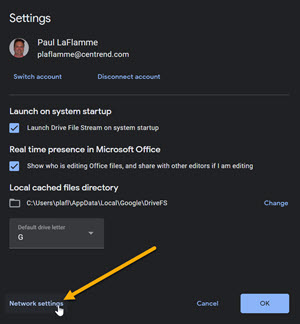
Set a limit for both download and upload.
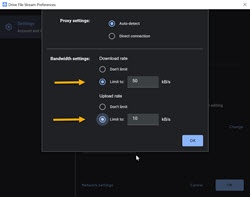
Microsoft One Drive: Click the One Drive icon in your taskbar. Click the Help and Settings gear, then click Settings in the window that comes up.
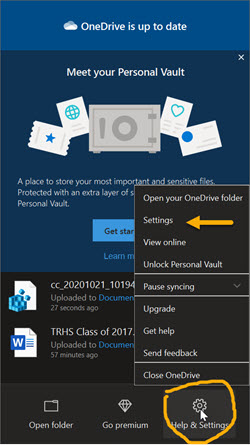
Set a limit for both download and upload.
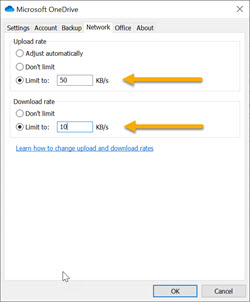
Is your computer slow all the time? You could have malware or a virus using up your bandwidth. It’s also possible that you need a tune-up. Reach out to us, and we’ll help you get your computer running as it should.
